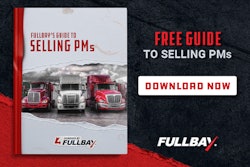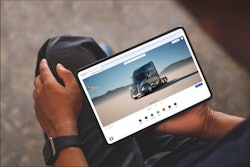The headline above may have made you do a double take, but if you really want to become an iPad “ninja”, you’re going to have to use more than your pointer finger and the two fingers you use to peck keys on the virtual keyboard.
(An iPad ninja in my book is someone who really uses their iPad more for work than for fun.)
There’s some really easy multi-finger actions that will speed up how fast you can switch between apps and get back to the home screen.
If you’d rather skip some of the written instructions below, here’s a video that demonstrates three multi-finger actions I commonly use on the iPad to get work done.
Action No. 1: The four finger swipe upward
This one is really easy. If you take all four of your fingers and swipe in an upward direction on the iPad, it brings up a list of all the apps that you’ve got running on the device.
You can switch between apps quickly without pressing the home button, swiping through all the apps you have and selecting what you want.
It may seem like this action is just another way to do what you’ve been doing before, but trust me on this. You’ll save 20-30 seconds every time you use this. If you spend hours a day on your iPad, you’ll get minutes back every day that can be used on other activities.
Action No. 2: The five-finger pinch to go home
One thing you’ll notice with your iPad is the tendency to wear out that home button pressing it constantly to get back to your home screen of apps.
Action No. 1 will help, but if you want to quickly get back home without pressing the home button, all you have to do is take all five fingers and put them on the screen at the same time. Pull your five fingers back together like you’re pinching something.
That will bring you back to the home screen every time. I recommend checking out the video above if you’re having any trouble visualizing the action I’m talking about here.
Action No. 3: Four-finger swipe to switch between apps
This last action is not included in the video above, but you can also quickly switch between open apps on the iPad with a four-finger swipe action.
In Action No. 1 above, you use four fingers and swipe upward to see all the open apps you have. With this one, you just use all four fingers and swipe either left or right to immediately switch between apps.
That’s it. A four-finger swipe upward shows you all open apps. A four-finger swipe left or right just switches between apps. A five-finger pinch gets you back home.
I hope these actions save you time and ramp up your productivity on the iPad.
If you have any questions about the content above or if you have any questions in general about technology that I could answer, email me at [email protected]. If you’re into Twitter, follow and tweet me @marlinjc.